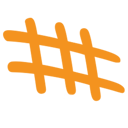Autostart chromium in fullscreen mode
Edit ~/.config/lxsession/LXDE-pi/autostart and add the following line:
@chromium-browser --start-maximized --start-fullscreenConnect to a hidden WPA2 AP without using wpa_supplicant
Generate Passphrase (PSK) using:
$ wpa_passphrase "" "" Edit /etc/network/interfaces and add the following:
auto wlan0
allow-hotplug wlan0
iface wlan0 inet dhcp
wpa-ap-scan 2
wpa-key-mgmt WPA-PSK
wpa-proto RSN WPA
wpa-pairwise CCMP TKIP
wpa-group CCMP TKIP
wpa-ssid ""
wpa-psk
iface default inet dhcp
Disable Screen blanking
On newer versions of raspbian:
Edit /boot/cmdline.txt and add the following line:
consoleblank=0On older versions of raspbian:
Edit /etc/kbd/config and add the following lines:
BLANK_TIME = 0
POWERDOWN_TIME = 0Disable Camera LED
Edit /boot/config.txt and add the following line:
disable_camera_led=1Set Volume
$ amixer set PCM -- 100%Set Volume in omxplayer
$ export DBUS_SESSION_BUS_ADDRESS=$(cat /tmp/omxplayerdbus.${USER:-root})
$ dbus-send --print-reply --session --reply-timeout=500 \
--dest=org.mpris.MediaPlayer2.omxplayer \
/org/mpris/MediaPlayer2 org.freedesktop.DBus.Properties.Set \
string:"org.mpris.MediaPlayer2.Player" \
string:"Volume" double:0.5 # <-- 0.5 = 50% sound volumeAutostart applications
Edit /home/pi/.config/lxsession/LXDE-pi/autostart and add the following line to start the chromium-browser in fullscreen mode and without displaying crash reports on boot:
@chromium-browser --start-maximized --start-fullscreen --disable-session-crashed-bubble --disable-infobars